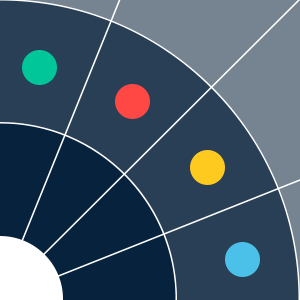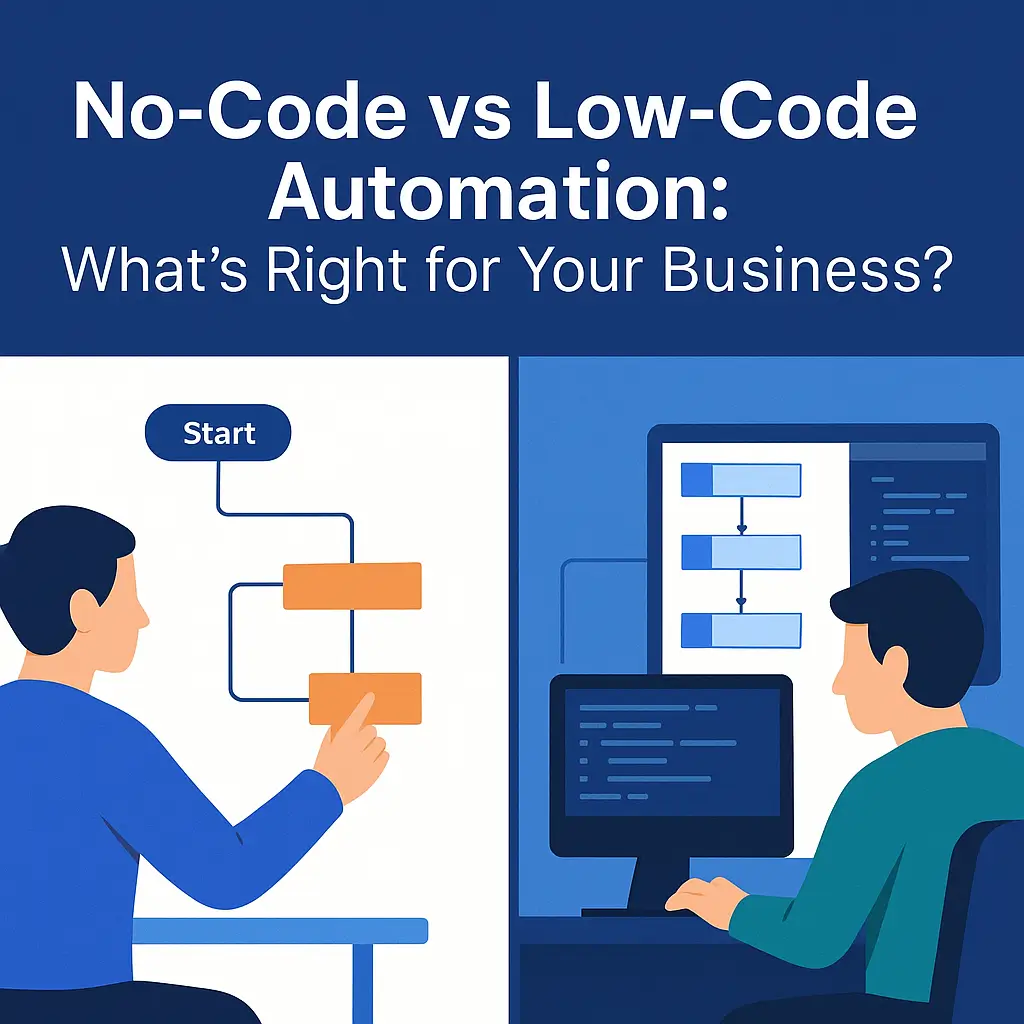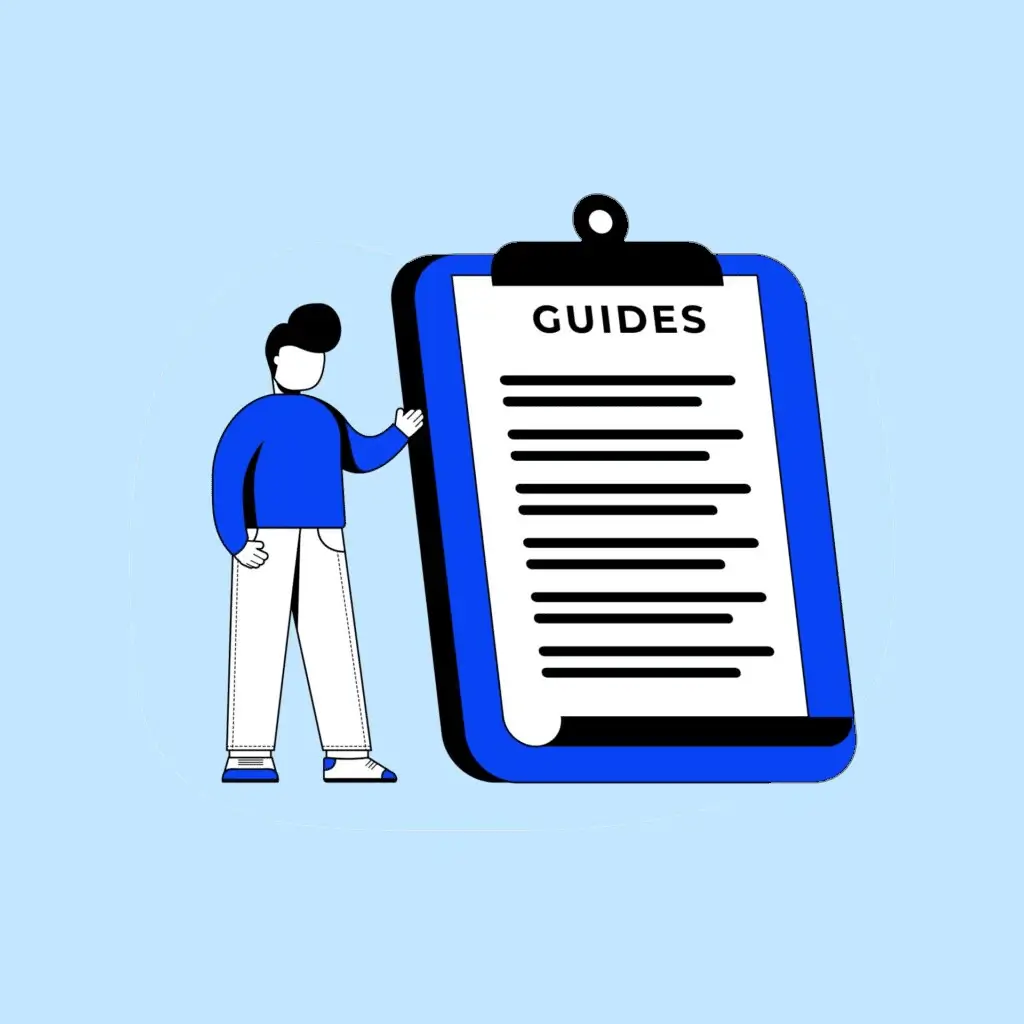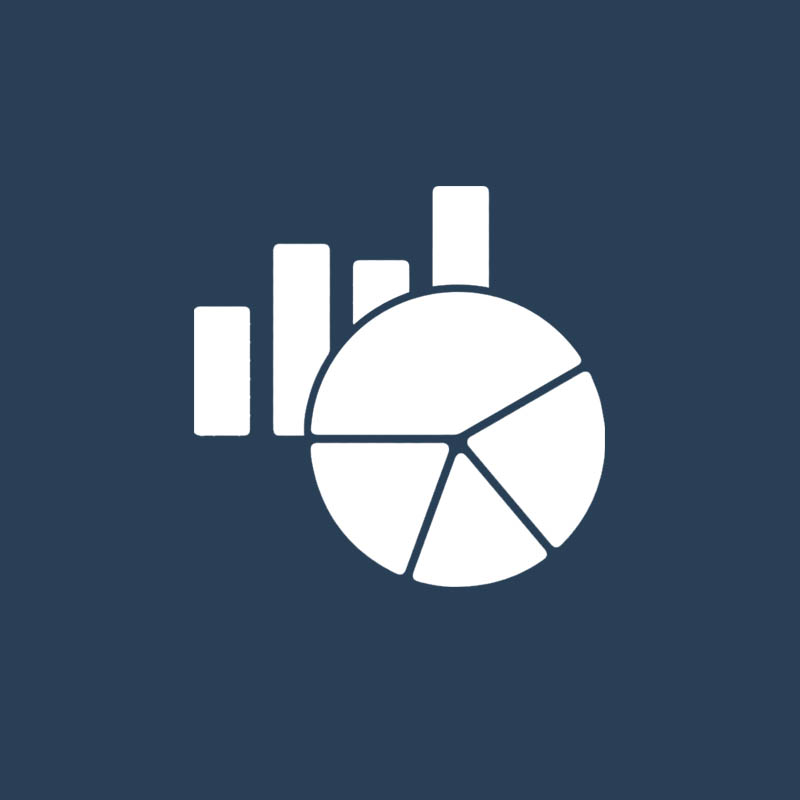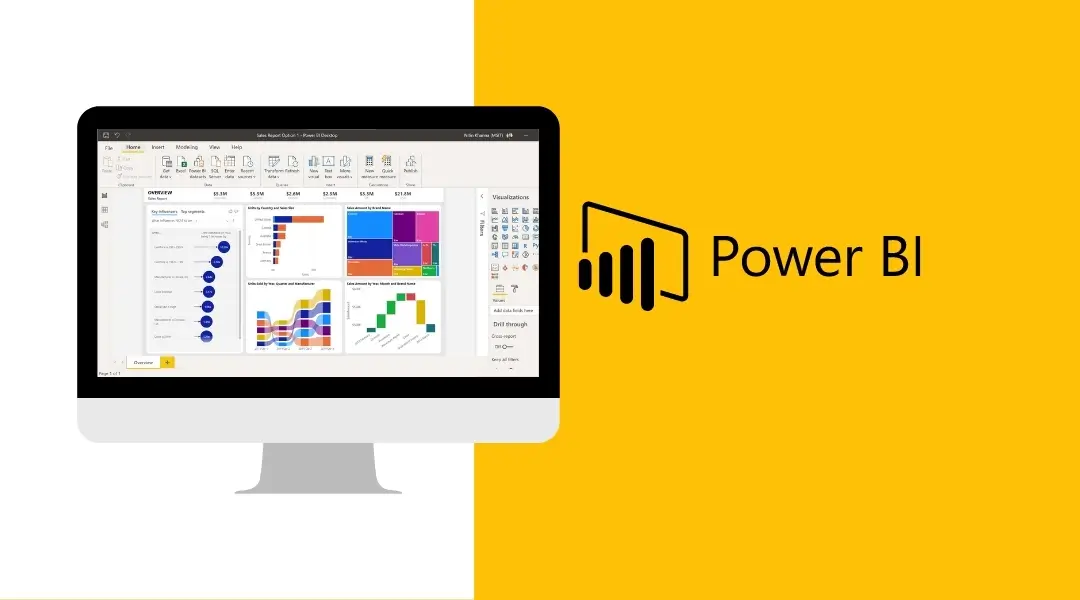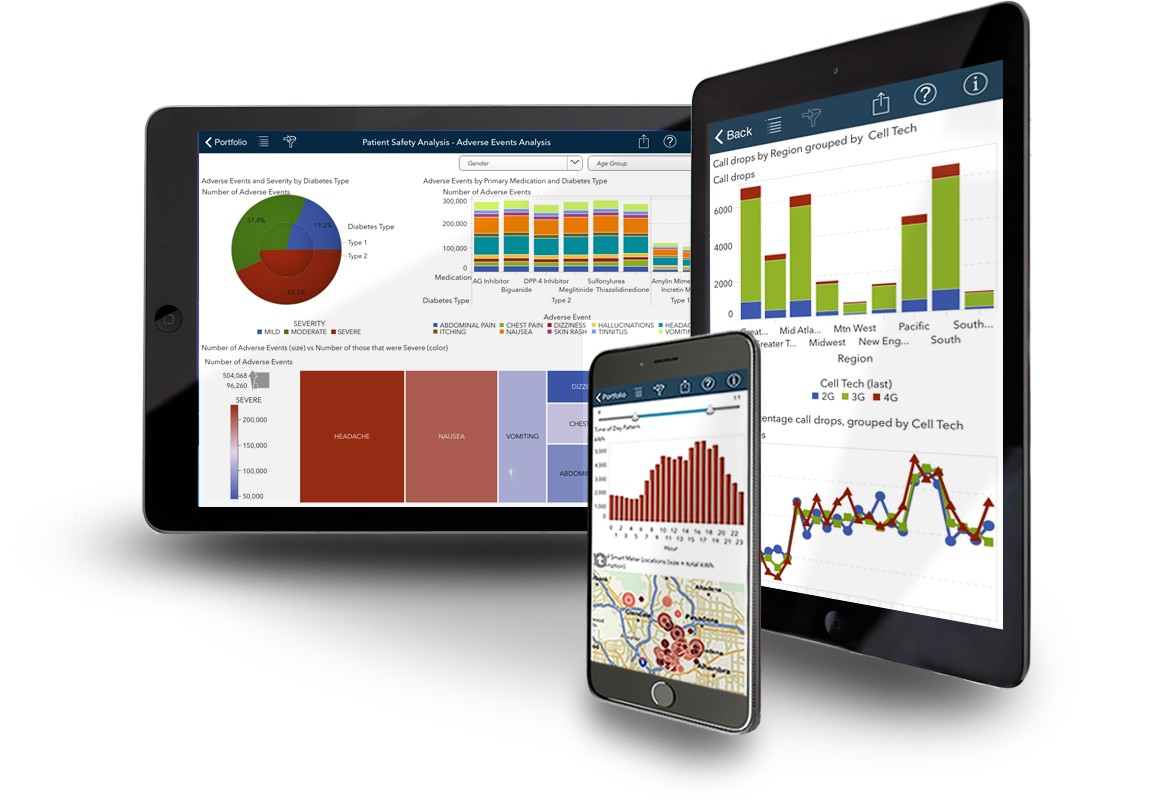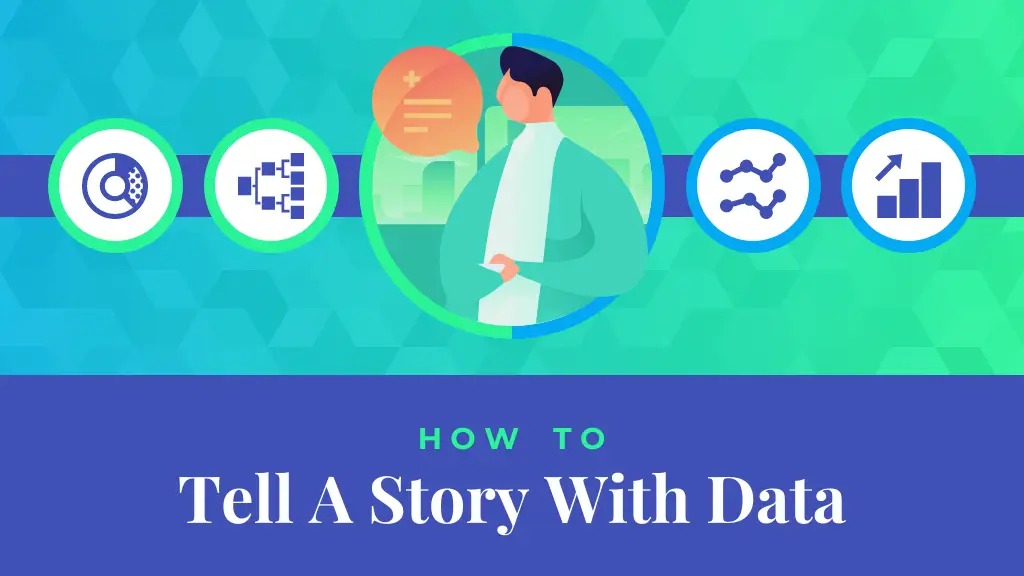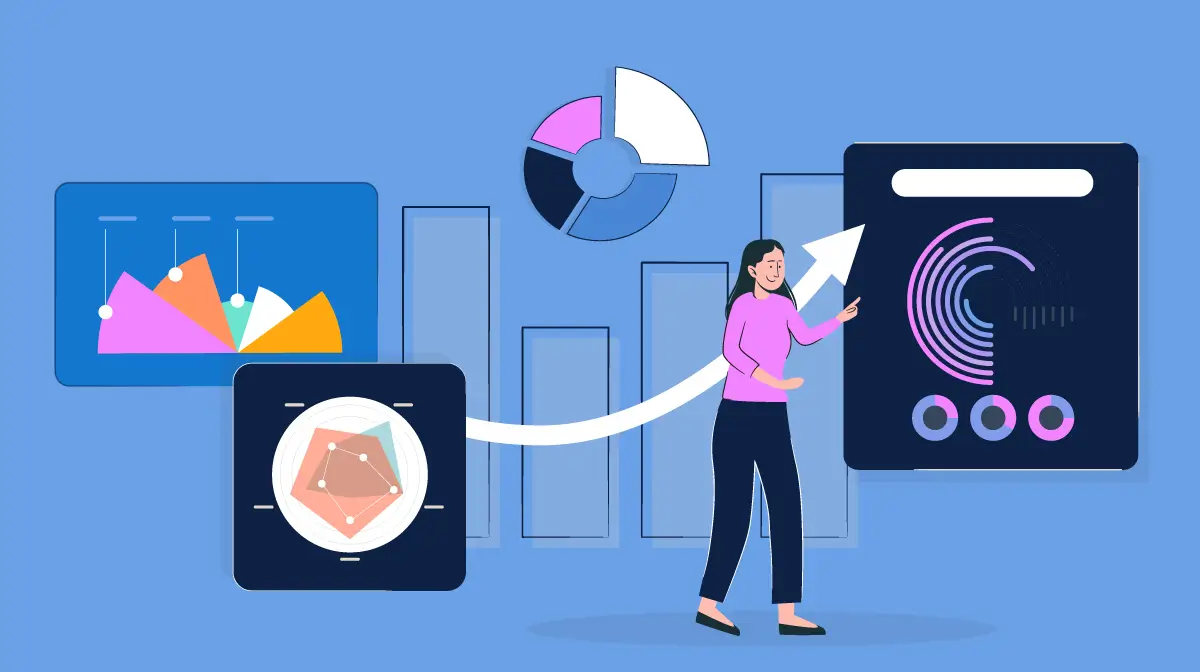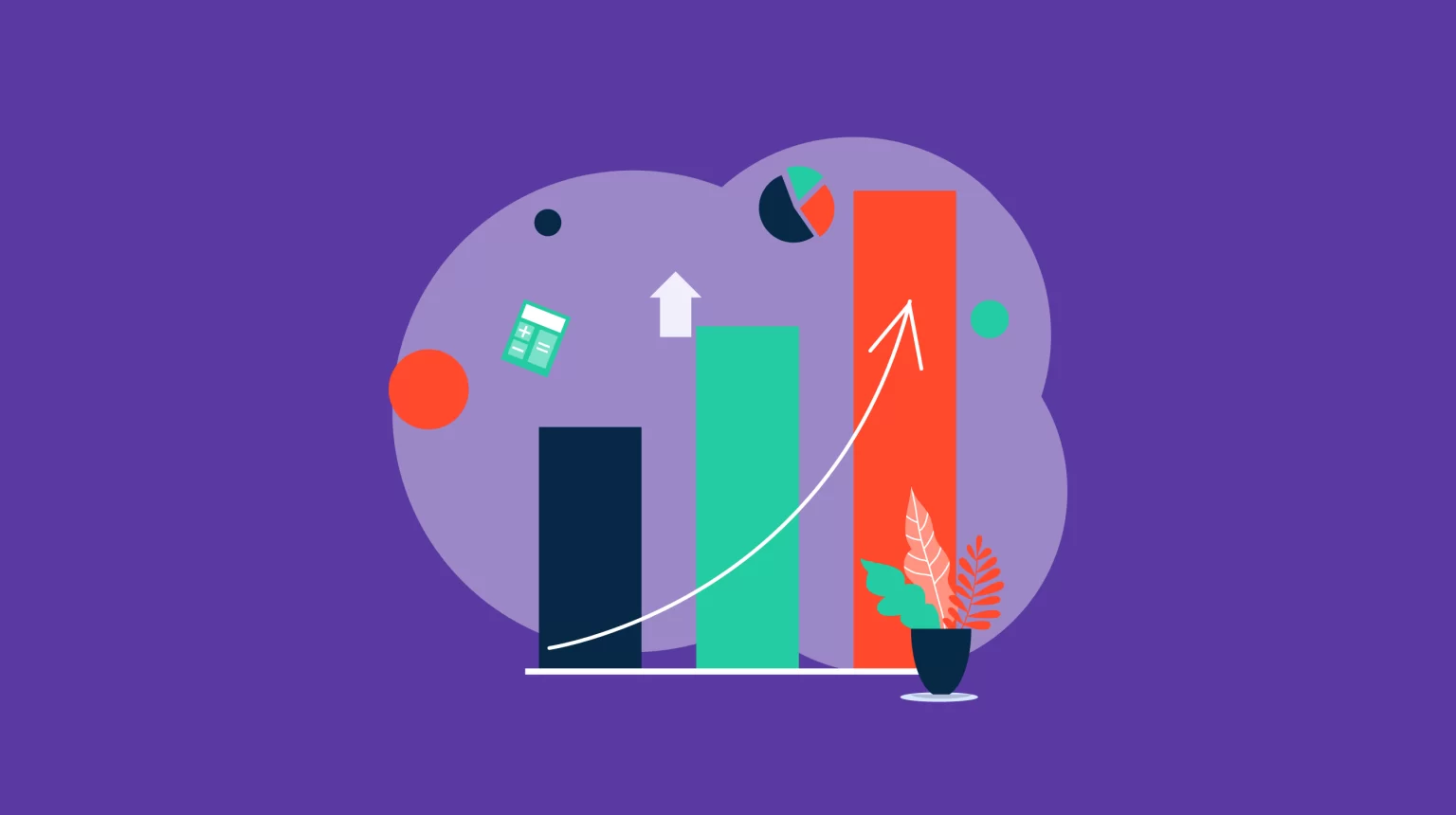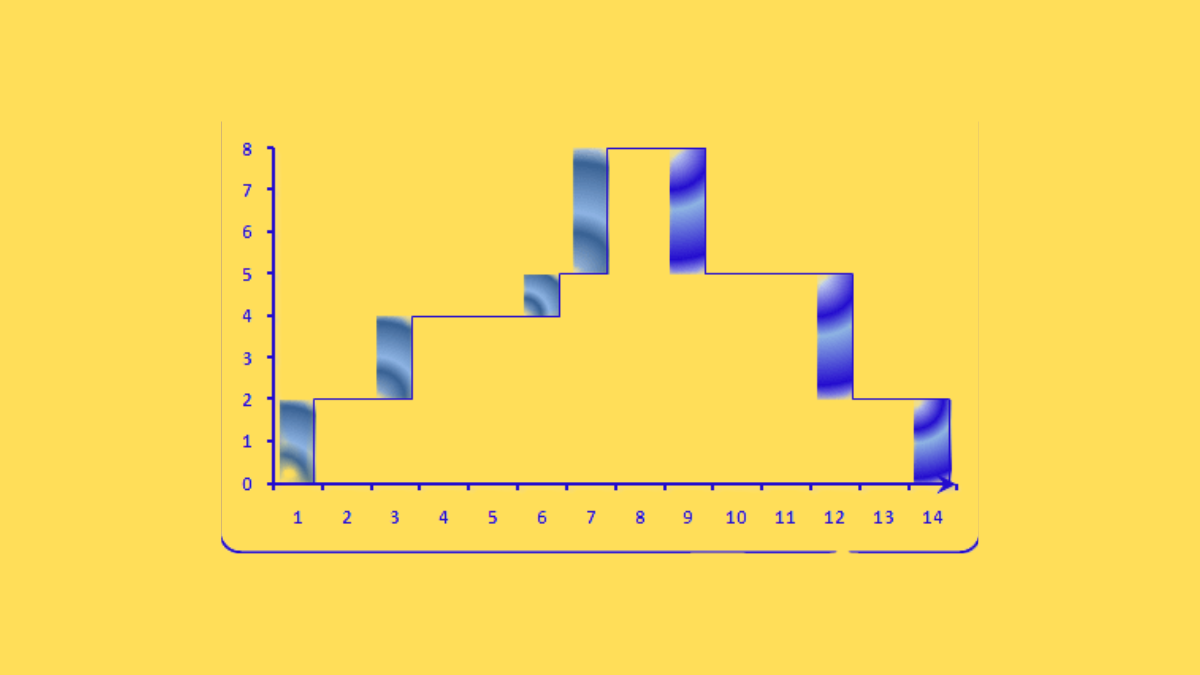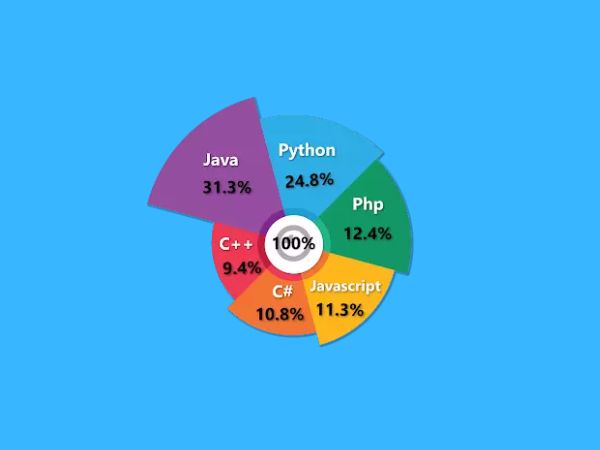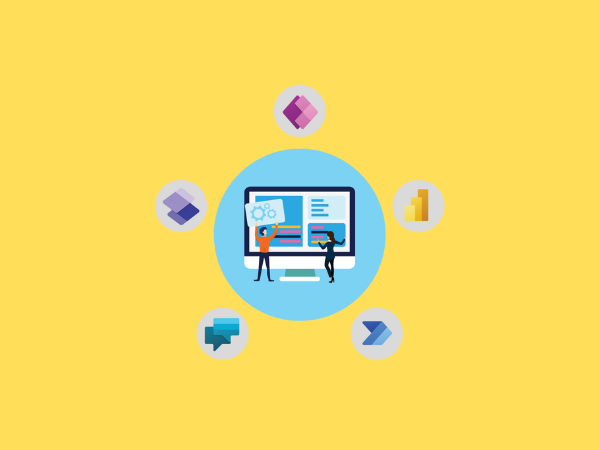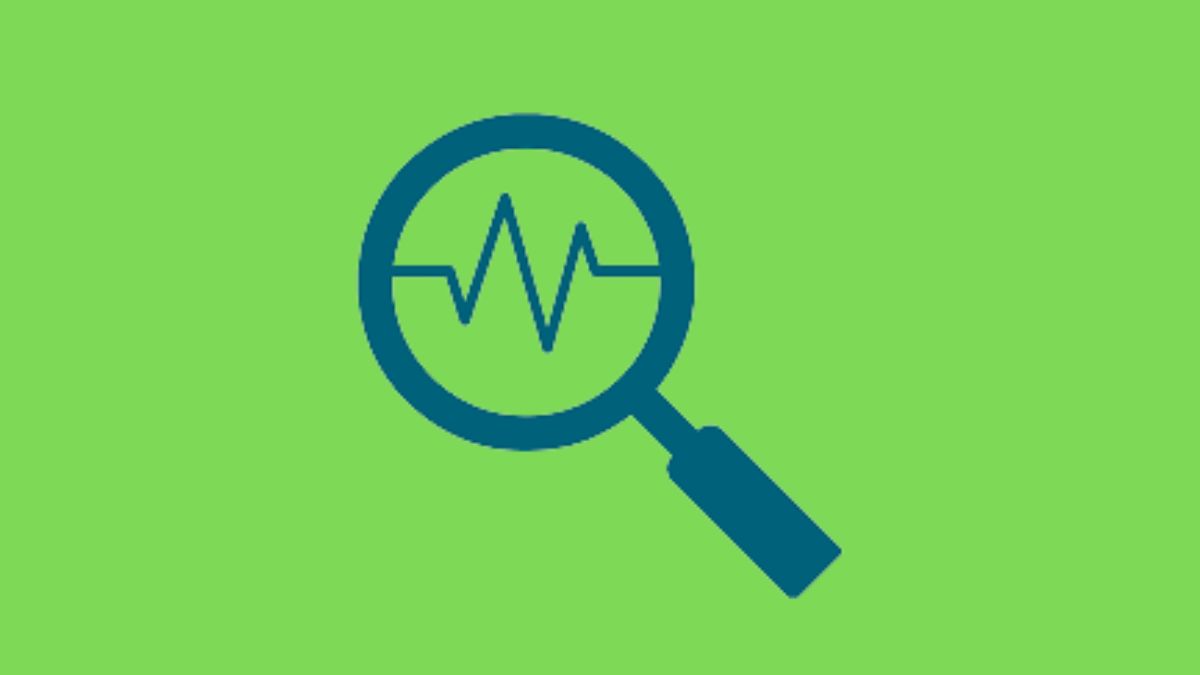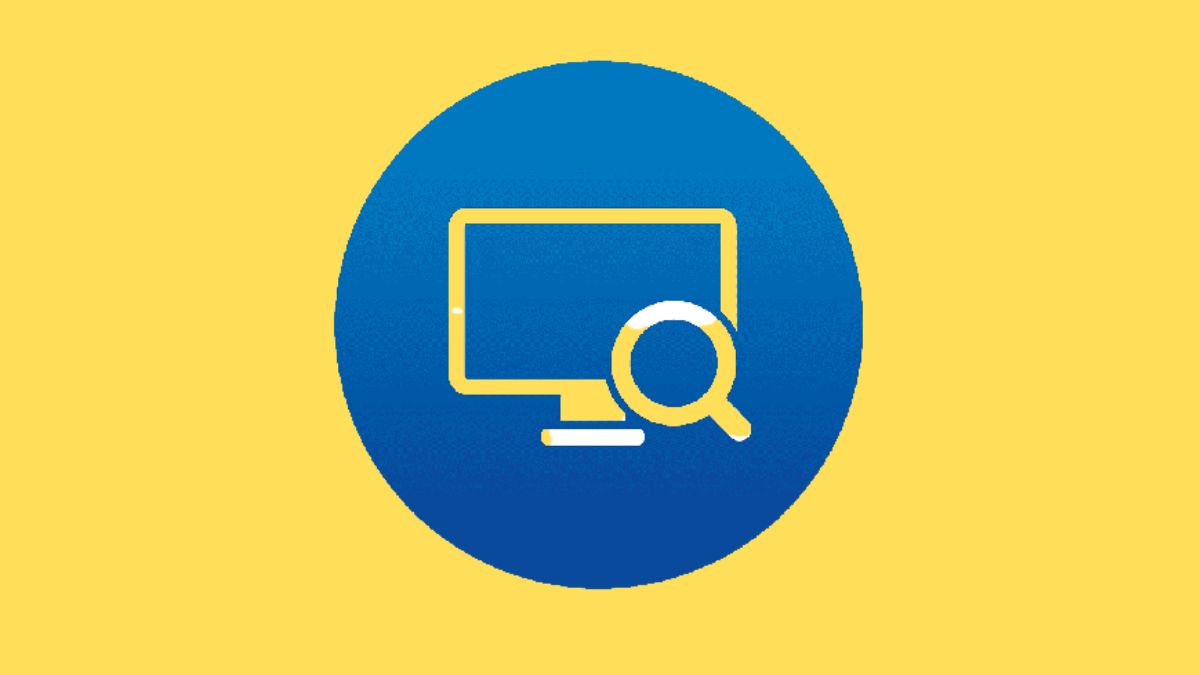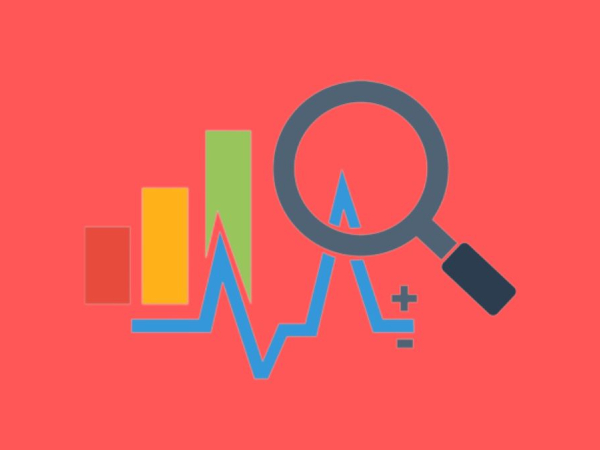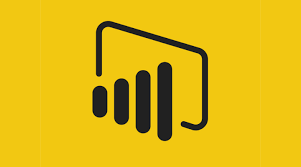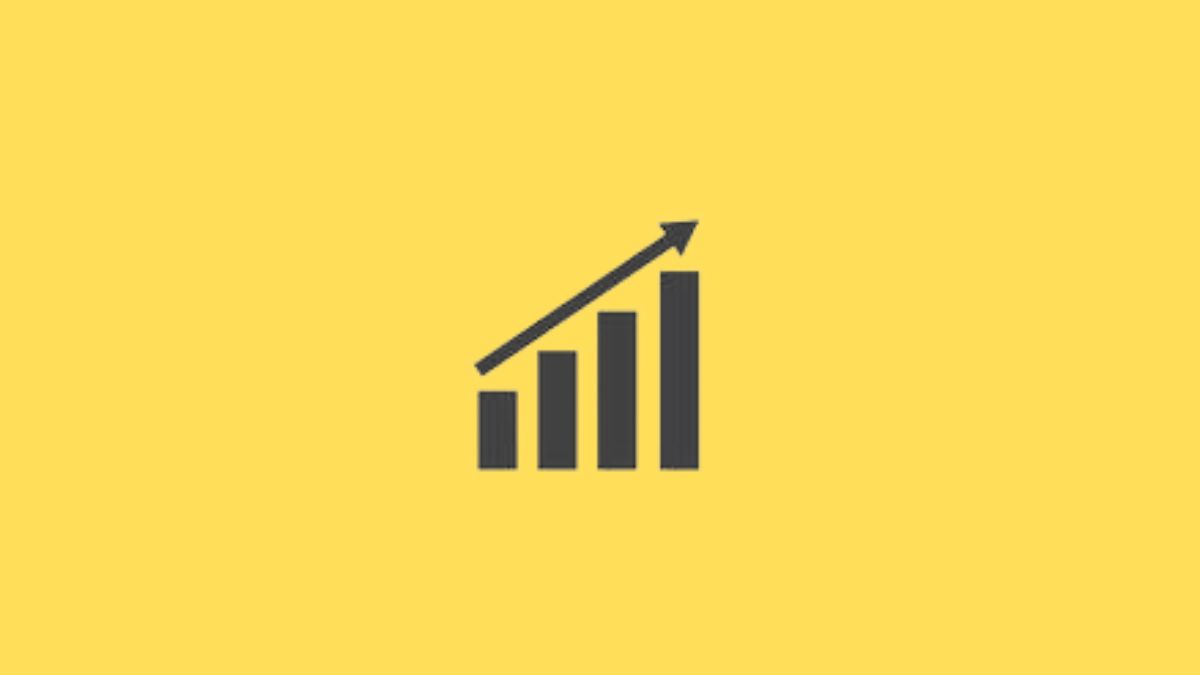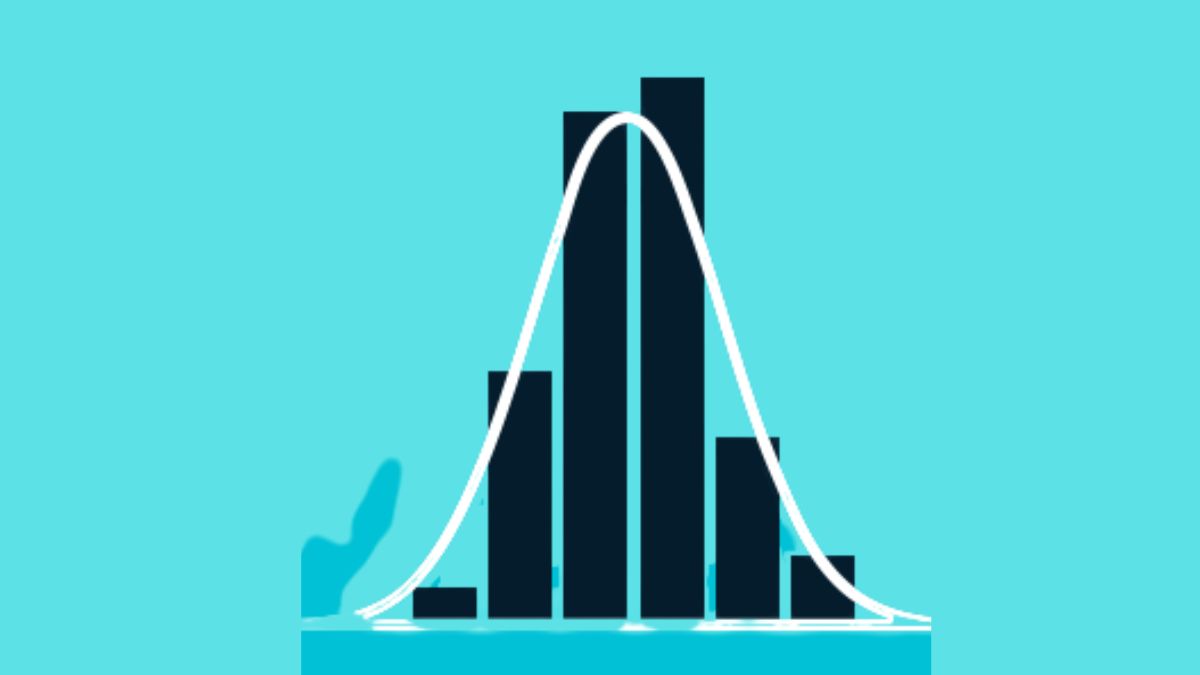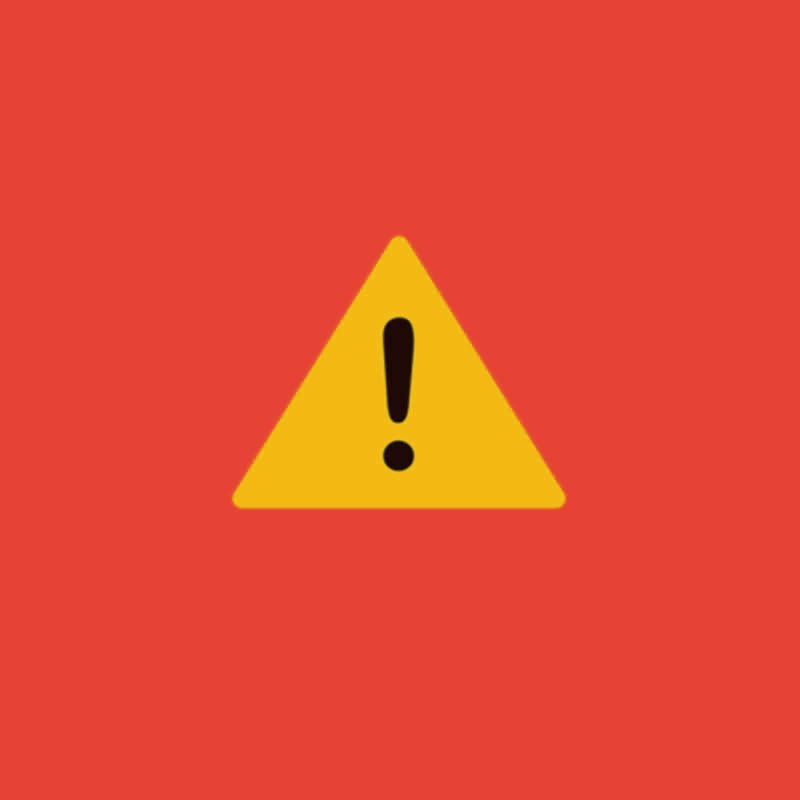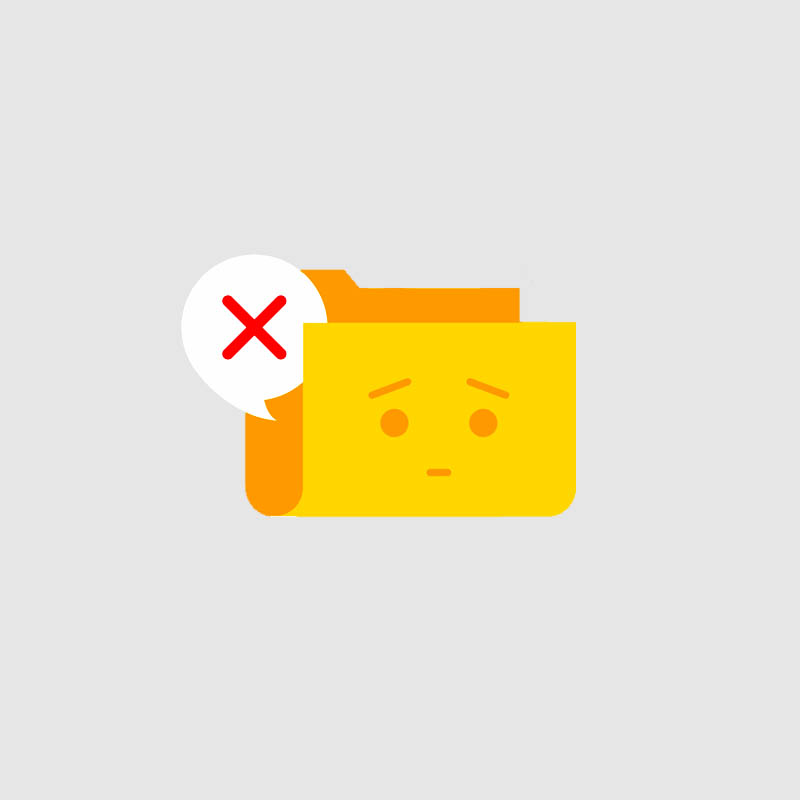Introduction
In today’s commercial world, efficiency is very crucial. And we all seek a helping hand which can simplify our daily repetitive tasks which can save hours of hard work, regardless of how big or small your business is. Power Automate can help with that. This blog will help you to get familiar with this technology even if you are a beginner and will also help you to get started with the same.
What Is Power Automate?
Microsoft’s Power Automate is a cloud-based automation tool that helps non-techies or individuals with minimal coding knowledge and businesses to automate daily repetitive tasks. Power Automate can also be considered as a personal digital assistant which handles all the background tasks so that you get to focus only on the important tasks.
It offers integration with many other tools and platforms as well, which include Microsoft 365 (such as Outlook, Excel, and SharePoint) and well-known third-party programs like Dropbox, Twitter, and Google services etc. with which you can save a lot of time and minimize human error.
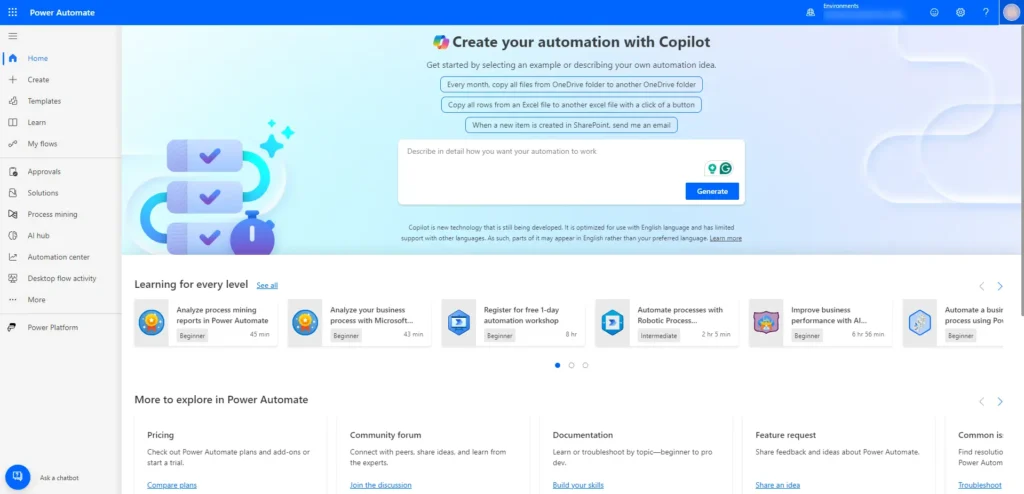
How Power Automate Works: A Simple Breakdown
Now that we have a basic understanding of Power Automate tool, let’s proceed to see how this works. The automation process for power automate includes triggers and actions, the two main components for its initial setup.
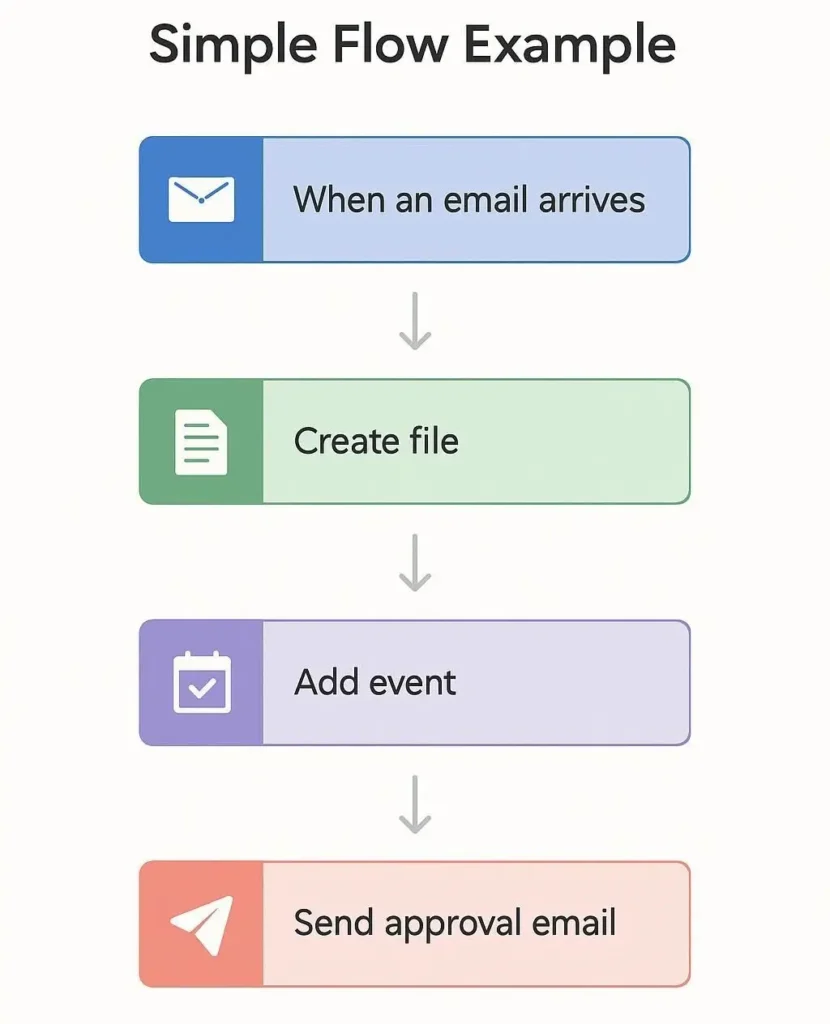
We can initiate a workflow by triggers such as receiving an email notification. The step that comes after is actions (e.g., storing the email attachment to OneDrive). Let us take an example to understand this better.
For example, imagine you want to automate a process where, every time you receive a new email, a file is generated, an event is added to your calendar, and then an approval email is sent with the file attached. Let’s build this workflow:
- Choose a trigger
– You start by selecting a trigger that starts the workflow
– In this case, your trigger is “When a new email arrives”. - Add actions after the trigger
– Generate file: You can create or generate a file (for example, a report or a document) automatically.
– Add an event: Create an event in your calendar (like a meeting or a reminder) linked to this email.
– Send an approval email: Finally, send an email asking for approval, and include the file you generated
Summary flow: New email arrives -> generate file -> add calendar event -> send approval email with the file
And you’ve created your very first workflow!
Popular Use Cases of Power Automate for Beginners
Power Automate is extremely useful in areas where you must set your time for daily routine tasks. Some very much helpful use cases of power automate:
- Automated Email Notifications: With this you receive alerts for simple emails notifications, email with important documents as well.
- Task Reminders: You can set up reminders for follow-ups, deadlines, and meetings.
- Data entry automation: It automates the process of moving replies from Microsoft Forms to Excel spreadsheets which automatically eliminates the need for manual copying.
Getting Started with Power Automate: A Step-by-Step Guide for Beginners
Follow the below given steps to begin using Power Automate:
- Register: Visit Power Automate and sign in using your Microsoft credentials.
- Examine Templates: Make use of relevant template such as “Get a notification for new Forms responses” or “Save email attachments to OneDrive.”
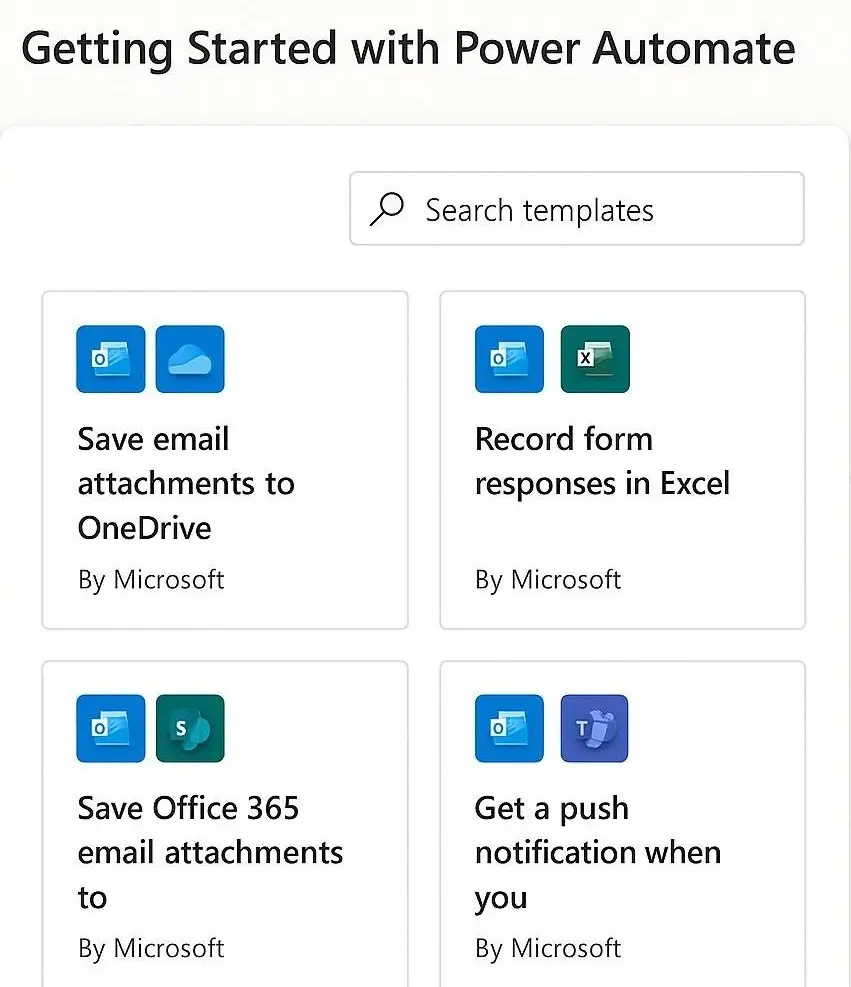
- Establish Your Initial Flow:
– Select a template or begin from scratch.
– Choose a trigger.
– Select a course of action
That’s it! You have successfully created your first automation!
Best Practices for Using Power Automate Effectively
Following workflow practices will help you efficiently automate tasks:
- Test Before You Launch: Make sure your workflow works as expected, by testing it thoroughly.
- Monitor Frequently: Make sure to properly debug through Power Automate monitoring dashboard.
- Plan for Scaling: Pay close attention to use caps, particularly if your flows are operating often.
Common Challenges and How to Overcome Them
In the initial setup with power automate you may face certain challenges. Below are some common challenges in the Power Automate setup. Here’s how to deal with them:
- Limited Capabilities for Complex Scenarios: For more complex logic, think about merging processes or utilizing Power Automate Desktop.
- Troubleshooting Errors: To properly debug broken stages, use the integrated error messages.
- Integration Problems: Make sure to verify connector settings and app permissions twice.
Conclusion: Automate Today for a More Productive Tomorrow
We use Power Automate to help businesses work faster and save time. You can start by automating simple things, like sending reminders, approvals, or email alerts. Over time this makes your workday a lot easier and more efficient.